
Our services come with excellent server-level security and SSL (HTTPS) certificates are included for every website hosted with us.

As a European company with servers located only in the European Union, we comply with strict European privacy laws.

Our support team is ready to assist you with any question that you might have. Just send us an email or open a support chat.

We offer a unique all-in-one solution that includes everything you need to make your online presence a success.

Manage all your services with the click of a button. Activate services you want to use and easily customize them in your dashboard.

Our services come with excellent server-level security and SSL (HTTPS) certificates are included for every website hosted with us.

As a European company with servers located only in the European Union, we comply with strict European privacy laws.

Our support team is ready to assist you with any question that you might have. Just send us an email or open a support chat.

We offer a unique all-in-one solution that includes everything you need to make your online presence a success.

Manage all your services with the click of a button. Activate services you want to use and easily customize them in your dashboard.

Want to make the most of your domain name, website and email? Our team of professionals has written articles and tutorials to help you manage everything seamlessly. Moreover, our support team is available 24/7 to answer your questions or solve problems. So don't hesitate to get in touch - we're here to help you every step of the way!
Support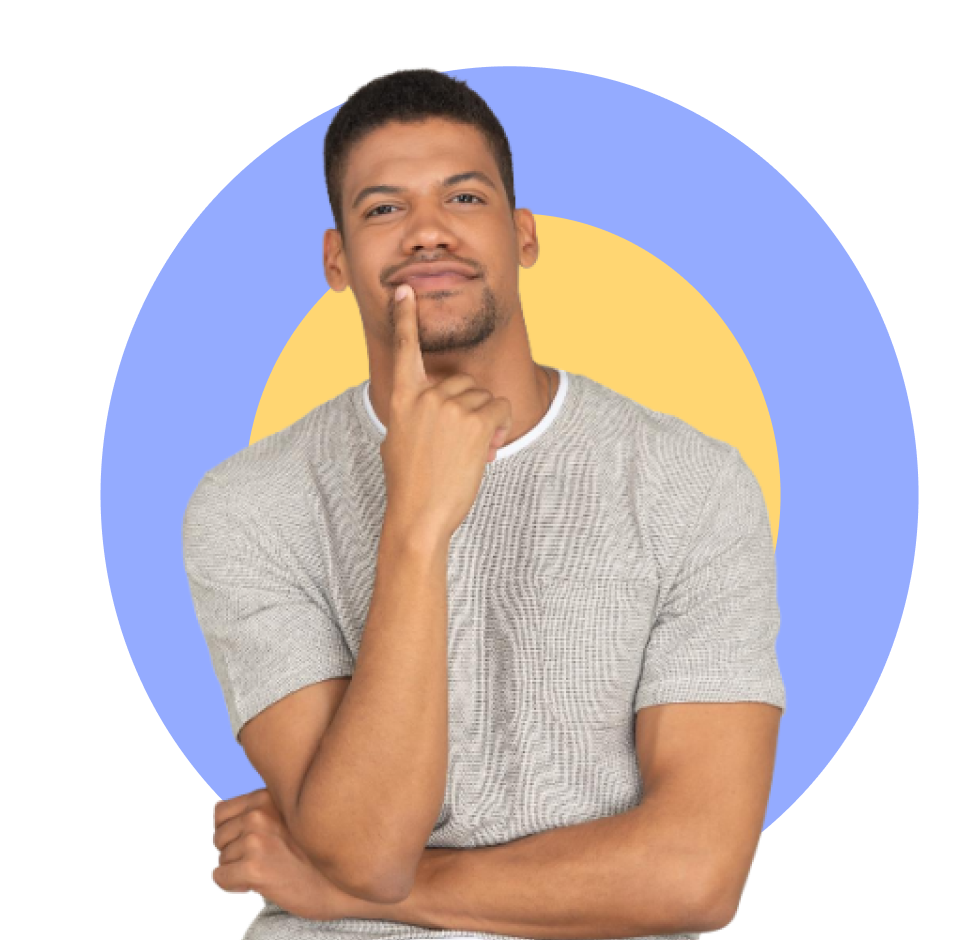
At Site.eu we believe that simplicity is the ultimate form of sophistication. We are a team of all-in-one enthusiasts who are passionate about our work and driven by a pursuit of perfection. We strive to simplify complicated products without sacrificing functionality or quality. If you share our passion and want to join our family, we invite you to find out more about us.
About us!









